AngularFire2 Set up
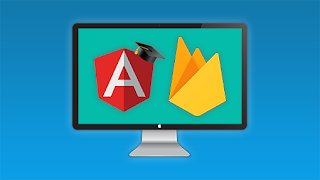
In order to use Firebase as your database in Angular2 project it is essential to import AngularFire2 library to your project.For this you can refer the GitHub documentation and get an idea. At first you have to import the library using the following code. npm install firebase angularfire2 --save Now move on to your app.module.ts file of your project and import the library. using the below code. import { AngularFirestore } from ' angularfire2/firestore ' ; And then you need to export the configuration in the same file.Use the below code to change according to your project. export const firebaseConfig={ apikey :'', authDomain:'', databaseURL:'', storageBucket:'', messagingSenderID:'' }; Obtain the configurations according to your project through your firebase project.There you will get a similar window as below. Now import the Module using the following code. AngularFireModule.initializeApp(firebaseConfig...



