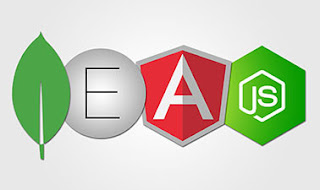Introduction To Firebase

What is Firebase? Firebase is a backend platform for building Web, Android and IOS applications. Firebase Features Real-time Database − Firebase supports JSON data and all users connected to it receive live updates after every change. Authentication − We can use anonymous, password or different social authentications. Hosting − The applications can be deployed over secured connection to Firebase servers. . Firebase is provided by Google so it is pretty much easier to use.As Firebase is a mobile platform it will you to develop apps very quickly. Lets get Started Search Firebase in your browser. Then you will get to many about firebase. Click Go to Console which in the top right. Now create a project in android studio. Visit here to get to know how to create an android project. You have to create a firebase project with same name of your android project. Click Add Project in the firebase view...