Get Bootstrap to your web project
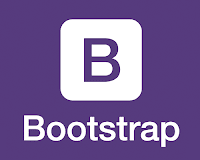
Bootstrap is one of the most popular HTML,CSS and JavaScript framework used to develop web applications. Also it is a free and open source software designed by twitter including HTML,CSS and JavaScript based designed templates. This article will show you how to set up Bootstrap in your computer Method 1 Step 1 Go to getbootstrap.com to download Bootstrap and click Download Bootstrap button. There You will get the following window. Click Download Bootstrap button and save the zip file. Step 2 Extract the zip file in to a new folder. There you will get three folders named as css, fonts and js. Step 3 Rename the folder and make it simple(eg : bootstrap). Then you will have to copy the bootstrap folder to the root directory of the web project. Step 4 Get the bootstrap Basic template and copy it to your text editor and save it in your web project folder. Folder structure of the web project is shown in the below diagram. Then edit the html ...



